To Use the Cable Manager (Conceptual Design)
The
Cable
Manager enables you to manually or automatically route cables based on
the equipment and routing nodes placed using the
ID
Manager.
- Select Cable Manager (Conceptual Design) from the Design (Conceptual Design) ribbon.
- Right-click and select Collaboration Manager to select which design files and panel to use.
- Use the right mouse button and Select all.
- Use the right mouse button and select AutoConnect.
- Use the right mouse button and select Update Length to will show the actual length for each cable in the list.
- Use the right mouse button and select Cable Sizing to will show the actual cable type for each cable in the list.
- Use the right mouse button and select Add Connections.
- Select the Routing Nodes to be connected to each other in the drawing.
- Press Yes to add additional connections or No to end the Add Connections function.
- Use the right mouse button and select AutoRoute. This will use the Route Connection function for the cables and displays the AutoRoute for the cables in the Cable Manager.
- Press OK, then press Yes to save the changes and complete the command.